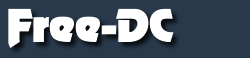All this below is for a Port 8000 NPLB setup. You can edit it for any port you want to participate in.
Care Packages
http://www.ironbits.net/files/llrnet-1core-linux.rar - for Linux, single core, make copies into another directory for mulit-cores
http://www.ironbits.net/files/llrnet-4core-win.rar - for Winders - 4 core version ready to go
http://www.ironbits.net/files/llrnet-8core-win.rar - for Winders - 8 core version ready to go
For Linux, cd into each directory and run ./llrnet
For Winders, cd into each directory and run llrnet.exe
or you can use this script for Winders versions
(assuming the location for the directories PATH is as follows C:\dcprojects\NPLB\Port8000\... )
Put this script in C:\dcprojects\NPLB and call it Port8000nplb.bat
@echo off
start "NPLB-1" /D C:\dcprojects\NPLB\Port8000\NPLB1 cmd.exe /C llrnet.exe
start "NPLB-2" /D C:\dcprojects\NPLB\Port8000\NPLB2 cmd.exe /C llrnet.exe
start "NPLB-3" /D C:\dcprojects\NPLB\Port8000\NPLB3 cmd.exe /C llrnet.exe
start "NPLB-4" /D C:\dcprojects\NPLB\Port8000\NPLB4 cmd.exe /C llrnet.exe
start "NPLB-5" /D C:\dcprojects\NPLB\Port8000\NPLB5 cmd.exe /C llrnet.exe
start "NPLB-6" /D C:\dcprojects\NPLB\Port8000\NPLB6 cmd.exe /C llrnet.exe
start "NPLB-7" /D C:\dcprojects\NPLB\Port8000\NPLB7 cmd.exe /C llrnet.exe
start "NPLB-8" /D C:\dcprojects\NPLB\Port8000\NPLB8 cmd.exe /C llrnet.exe
For Vista, you can use this script (Vista allows you to set affinity for your cores)
Put this in C:\dcprojects\NPLB and call it Port8000nplb.bat
@echo off
start "NPLB-1" /D C:\dcprojects\NPLB\Port8000\NPLB1 /AFFINITY 1 cmd.exe /C llrnet.exe
start "NPLB-2" /D C:\dcprojects\NPLB\Port8000\NPLB2 /AFFINITY 2 cmd.exe /C llrnet.exe
start "NPLB-3" /D C:\dcprojects\NPLB\Port8000\NPLB3 /AFFINITY 4 cmd.exe /C llrnet.exe
start "NPLB-4" /D C:\dcprojects\NPLB\Port8000\NPLB4 /AFFINITY 8 cmd.exe /C llrnet.exe
start "NPLB-5" /D C:\dcprojects\NPLB\Port8000\NPLB5 /AFFINITY 10 cmd.exe /C llrnet.exe
start "NPLB-6" /D C:\dcprojects\NPLB\Port8000\NPLB6 /AFFINITY 20 cmd.exe /C llrnet.exe
start "NPLB-7" /D C:\dcprojects\NPLB\Port8000\NPLB7 /AFFINITY 40 cmd.exe /C llrnet.exe
start "NPLB-8" /D C:\dcprojects\NPLB\Port8000\NPLB8 /AFFINITY 80 cmd.exe /C llrnet.exe
Edit the above scripts for the amount of cores you have and directory paths etc.
On the *-win.rar files, just be sure to edit each llr-clientconfig.txt at the following line 'usename=', for each core/directory you use, everything else is good to go
username = "LaurenU2" ; put your LoginID/UserName/Screen Name here
It don't get any easier than that folks. Join in the fun, it's only TWO days, then back to what you were doing
For Linux folks, here is a setup I use for starting the clients using screen
Don't know how screen works, here's the manual http://www.gnu.org/software/screen/manual/screen.html :)
You need to change LoginID to your LoginID, create a nplb directory, then inside that directory, nplb1, nplb2, nplb3, nplb4 (for 4 cores etc)
Edit the llr-clientconfig.txt for you LoginID/UserName/Screen Name
Create a script called start8000, make sure you chmod 775 start8000 and put it in the root of your home directory
#!/bin/sh
screen -O -S nplbclients -c ~/.screenrc-8000
Create another file called .screenrc-8000 and put it in the root of your home directory (note the . character at the beginning of the filename (makes it hidden))
(The 'hardstatus string' is all on one line, don't let it line wrap)
startup_message off
autodetach on
hardstatus alwayslastline
hardstatus string '%{= kG}[ %{G}%H %{g}][%= %{=kw}%?%-Lw%?%{r}(%{W}%n*%f%t%?(%u)%?%{r})%{w}%?%+Lw%?%?%= %{g}][%{B}%Y-%m-%d %{W}%c %{g}]'
#chdir
#screen -t shell 0
chdir /home/LoginID/nplb/8000/nplb1
screen -t 8000-1 1 ./llrnet
chdir /home/LoginID/nplb/8000/nplb2
screen -t 8000-2 2 ./llrnet
chdir /home/LoginID/nplb/8000/nplb3
screen -t 8000-3 3 ./llrnet
chdir /home/LoginID/nplb/8000/nplb4
screen -t 8000-4 4 ./llrnet
Done
For Linux, I have a script I use to manage my 'screens'
Copy paste this into a file called screens, chmod 755 screens, put it in your $PATH
#!/bin/bash
# filters the screen -ls output to show the sesssions
sessions=`screen -ls | sed -ne 's/[[:space:]]//' -ne 's/\((Attached)\|(Detached)\)// p'`
res=`echo "$sessions" | wc -w`
if (( $res == 0 ))
then
echo " No existing SCREEN session to reattach to..."
exit
fi
echo ''
echo " CURRENT SESSIONS"
echo " ------------------------"
#screen -ls | sed -ne 's/[[:space:]]//' -ne 's/\((Attached)\|(Detached)\)// p' | cat -n
echo "$sessions" | cat -n
echo " ------------------------"
echo ''
#if first argument is not specified, script will ask for number of screen
if [ -z $1 ]
then
echo -n " Reattach to session: "
read session
else
session=$1
fi
#attach to specified session
linenum=0
name=`screen -ls | sed -ne 's/[[:space:]]//' -ne 's/\((Attached)\|(Detached)\)// p' |
while read line
do
let "linenum += 1"
if [[ "$linenum" -eq "$session" ]]
then
echo $line
break
fi
done`
if [[ "$name" != "" ]]
then
screen -d -r "$name"
else
echo " Could not reattach to '$session'"
fi
Now just type screens and if you have any screen session running, it will show you all of them and you can choose which one you want to work with. :D