Preparing the PS3
To install Linux, you need several pieces of additional hardware:To prepare the PLAYSTATION 3, perform the following steps:
- A display and appropriate cabling
- A USB keyboard
- A USB mouse (don't need one, not using X)
- A USB flash drive
Preparing to install
- Connect the ethernet cable to the PS3. Be sure the network has a DHCP server on it.
- If this is a fresh-from-the-factory PS3, go through the setup steps as it prompts you on your first bootup, including setting the language, time, and a username for the PS3 system.
- Go to Settings, then System Settings, and choose Format Utility.
- Select Format Hard Disk, and confirm your selection twice.
- Select that you want a Custom partitioning scheme.
- Select that you want to Allot 10GB to the Other OS. This will automatically reserve the remaining disk space for the PS3's game operating system. When finished, it will restart the system.
- When the system restarts, go to Settings then System Update.
- Choose Update via Internet.
- Follow the screens for the system update to download and install the latest system updates. Some screens only have cancel buttons, with no instructions on how to move forward. In order to move forward on those screens, use the X button on your controller.
- Once the PS3 restarts, it's ready to have Linux installed on it.
Now you're ready to prepare the Linux side of things. Here are the steps you need to do on your own computer (not the PS3) to prepare for the installation:Now it is time to install.
- Download and burn the YDL 5 DVD ISO. There is no CD install -- the PS3 only takes DVDs.
Performing the installation
Perform the following steps on the PS3 to install Linux onto it:And there you have it! YDL 5 is now on your PS3!
- Insert the YDL 5 DVD into the PS3.
- Go to Settings, then System Settings, and then choose Install Other OS.
- Confirm the location of the installer, and follow the screens for the installation process. Note that this only installs the bootloader, not the operating system.
- When the installer finishes, go to Settings, then System Settings, and select Default System. Then choose Other OS and press the X button.
- Plug in your USB keyboard and USB thumb drive.
- Now restart the system. You can either do this by holding down the PS button on the controller and then choosing Turn off the system, or by simply holding the power button down for five seconds. Then turn the system back on.
- When it boots back up, it will look like it is booting Linux. That's because the bootloader is actually a really stripped down Linux kernel called kboot.
- When it gets to the kboot: prompt, type install installtext
- After media verification it may give a Traceback error in the blue area of the screen. Just ignore this and proceed through the installation screens.
- When it asks about partitioning, don't be concerned about it erasing the PS3 game operating system. The PS3's Other OS mode only allows the guest operating system to see its own portion of the drive. Even low-level utilities cannot see the other parts of the drive. So go ahead and let YDL erase all of the data on your drive, and then let it remove all of the partitions and create a default layout.
- When it gets to the package installation, it takes approximately one hour to install the packages. However, it does not install the whole DVD.
- When it boots, it will bring up a setup tool. There is nothing you really need to do here. If you don't do anything, it will time out and finish the bootup process.
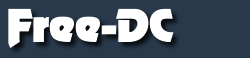





 Reply With Quote
Reply With Quote Especially at ~140Watts. Makes my power-guzzling quadcore look pale in comparison!
Especially at ~140Watts. Makes my power-guzzling quadcore look pale in comparison!






