-
Target Butt


Free-DC Prime Search: How to get started
Forum: http://www.free-dc.org/forum/forumdisplay.php?f=148
Web site: http://fdcps.dynv6.net/
Project Stats : http://fdcps.dynv6.net/stats/index.php
Free-DC Stats : http://stats.free-dc.org/stats.php?page=proj&proj=fdcps
llrnet server : fdcps.dynv6.net/
Port : 7773
Server Ports Status : http://fdcps.dynv6.net/stats/index.php?content=port
Server Progress Reports : http://fdcps.dynv6.net/stats/index.p...drive_progress
Free-DC Prime Search Care package for Windows/Vista 32 and 64 bit systems.
Client Download: http://fdcps.dynv6.net/files/llrnet-freedc.zip
To reduce file size, there is only one llrnet.exe file - if you follow the directions, it will install a copy to each folder/core you need.
_Read_Me_1st.txt says
Free-DC Prime Search Setup files.
Assuming you have all the files extracted to one location,
you should see one directory for each client, for a max of 8 cores.
LLRNET1
LLRNET2
LLRNET3
LLRNET4
LLRNET5
LLRNET6
LLRNET7
LLRNET8
If you want to run with all 8 cores, don't delete any directories.
If you only want to run with 2 cores, then delete LLRNET3 through LLRNET8 first.
If you only want to run with 4 cores, then delete LLRNET5 through LLRNET8 first.
Once you have chosen how many cores you want to run it on by deleting the ones you don't,
You need to personalize your llr-clientconfig.txt in each directory and change
username = "IronBits" to your name ( otherwise I'll get credit for all your hard work! )
username = "YourName" and save it - do this for each core you are going to be running.
Once you have completed editing your name in each llr-clientconfig.txt for each core,
you are now you are ready to finish the setup.
----------------------------------------------
Run Install_LLRnet.bat (once)
----------------------------------------
What each .bat file is and does for you:
Install_LLRnet.bat Will install llrnet.exe from LLRNET1 directory to each core you want to run.
32-bit Windows/Vista
Start_LLRnet_2_32bit.bat Start 2 cores with a 32bit Windows Operating System
Start_LLRnet_4_32bit.bat Start 4 cores with a 32bit Windows Operating System
Start_LLRnet_8_32bit.bat Start 8 cores with a 32bit Windows Operating System
64-bit Windows/Vista
Start_LLRnet_2_64bit.bat Start 2 cores with a 64bit Windows Operating System (sets AFFINITY)
Start_LLRnet_4_64bit.bat Start 4 cores with a 64bit Windows Operating System (sets AFFINITY)
Start_LLRnet_8_64bit.bat Start 8 cores with a 64bit Windows Operating System (sets AFFINITY)
------------------------------------------------------------------------------------------------
Check to see which Operating System you are using and how many cores you are going to run, and
double click on the correct bat file and away you go.
(you can remove the other Start_LLRnet_?_??bit.bat files to help clean it up if you like)
If you ever run into trouble and just want to start over, then run Clean_Up.bat
It will remove old left over data files from previous runs.
IronBits Free-DC.org 05-23-2009
---------
Edited by AMDave - 17-08-2011 - update with the new URLs
Last edited by AMDave; 07-06-2017 at 12:45 AM.
Reason: update with the new URLs
 Posting Permissions
Posting Permissions
- You may not post new threads
- You may not post replies
- You may not post attachments
- You may not edit your posts
-
Forum Rules
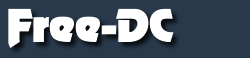






 Reply With Quote
Reply With Quote